It turns out that it wasn’t only the range that might have been causing my connection problems to The Things Network – Andrew Sargent from OpenSensing spotted that in my logs the LoRaWAN RN2903 chip was reporting a firmware version 0.9.5 whereas the version needed to connect is 1.0.3
I’m on macOS, so ideally wanted to use my mac to upgrade the firmware. Here are the steps that I followed:
- Download the Microchip Development Suite software and install just the Application: https://www.microchip.com/DevelopmentTools/ProductDetails/DV164140-2
- Install Java8 to run it via Homebrew: $ brew cask install java8
- You may also need to tap versions first if you haven’t already: $ brew tap caskroom/versions
- Find that java8 installation (I also have a new version of Java I didn’t want to disrupt): $ /usr/libexec/java_home -v 1.8
- Download the new RN2903 SA1.0.3 firmware (Hex) from: https://github.com/TheThingsNetwork/arduino-device-lib/files/1899025/RN2903.SA1.0.3.Hex.zip
- Upload the PassThrough sketch using the Arduino IDE to The Things Uno so that we can talk directly to the RN2903:
- File > Examples > TheThingsNetwork > PassThrough
- Back in Terminal, cd into the directory with LoRaDevUtility.jar
- Run the Microchip utility: $ /Library/Java/JavaVirtualMachines/jdk1.8.0_192.jdk/Contents/Home/bin/java -jar LoRaDevUtility.jar
- Click ‘RN Module 0’ from the left.
- Click the DFU tab.
- Upload the new firmware.
Unfortunately clicking the ‘Select File:’ button causes a Java exception on the mac:
Exception in thread "JavaFX Application Thread" java.lang.RuntimeException: java.lang.reflect.InvocationTargetException
at javafx.fxml.FXMLLoader$MethodHandler.invoke(FXMLLoader.java:1774)
...
Caused by: java.lang.IllegalArgumentException: Folder parameter must be a valid folder
at com.sun.glass.ui.CommonDialogs.convertFolder(CommonDialogs.java:238)
at com.sun.glass.ui.CommonDialogs.showFileChooser(CommonDialogs.java:190)
at com.sun.javafx.tk.quantum.QuantumToolkit.showFileChooser(QuantumToolkit.java:1496)
at javafx.stage.FileChooser.showDialog(FileChooser.java:416)
at javafx.stage.FileChooser.showOpenDialog(FileChooser.java:350)
at fed.FEDFXMLController.onFileBrowse(FEDFXMLController.java:7049)
... 83 more
Decompiling the .jar, I found this in DFUFXMLController.java
@FXML
void onFileBrowse()
{
try {
fileOpenDialog.setInitialDirectory(new File(Preferences.userNodeForPackage(getClass()).get("FilePath", "C:\\")));
fileOpenDialog.getExtensionFilters().add(new javafx.stage.FileChooser.ExtensionFilter(".hex", new String[] { "*.hex" }));
File fileChosen = fileOpenDialog.showOpenDialog(application.getViewer().getScene().getWindow());
if (fileChosen != null) {
selectedFile.setText(fileChosen.getName());
if (application.device.updateValueFlag) {
application.device.dfuPojo.setHexFileName(fileChosen.getAbsolutePath());
}
Preferences.userNodeForPackage(getClass()).put("FilePath", fileChosen.getAbsolutePath().substring(0, fileChosen.getAbsolutePath().indexOf(fileChosen.getName())));
}
} catch (IllegalArgumentException ex) {
if (ex.getMessage().contains("Folder parameter must be a valid folder")) {
fileOpenDialog.setInitialDirectory(new File("C:\\"));
fileOpenDialog.getExtensionFilters().add(new javafx.stage.FileChooser.ExtensionFilter(".hex", new String[] { "*.hex" }));
File fileChosen = fileOpenDialog.showOpenDialog(application.getViewer().getScene().getWindow());
if (fileChosen != null) {
selectedFile.setText(fileChosen.getName());
if (application.device.updateValueFlag) {
application.device.dfuPojo.setHexFileName(fileChosen.getAbsolutePath());
}
Preferences.userNodeForPackage(getClass()).put("FilePath", fileChosen.getAbsolutePath().substring(0, fileChosen.getAbsolutePath().indexOf(fileChosen.getName())));
}
}
}
}So it looks like C:\\ is hardcoded as the default location, which appears to be why it’s failing unless there’s a default path set (which there isn’t on first run).
This was reported to Microchip in 2016 so is unlikely to be fixed anytime soon.
Leo found a solution for Linux by adding a default FilePath entry, so I used that to add a default entry for macOS:
- Open a finder window: $ open ~/Library/Preferences/
- Search for com.apple.java.util.prefs in the finder window.
- Right-click to open com.apple.java.util.prefs.plist in Xcode
- Create a ‘Dictionary’ entry for fed/ and dfu/
- Add a ‘String’ entry for FilePath with the value /Users/<your username>/ under fed/ and dfu/
- Save and close.
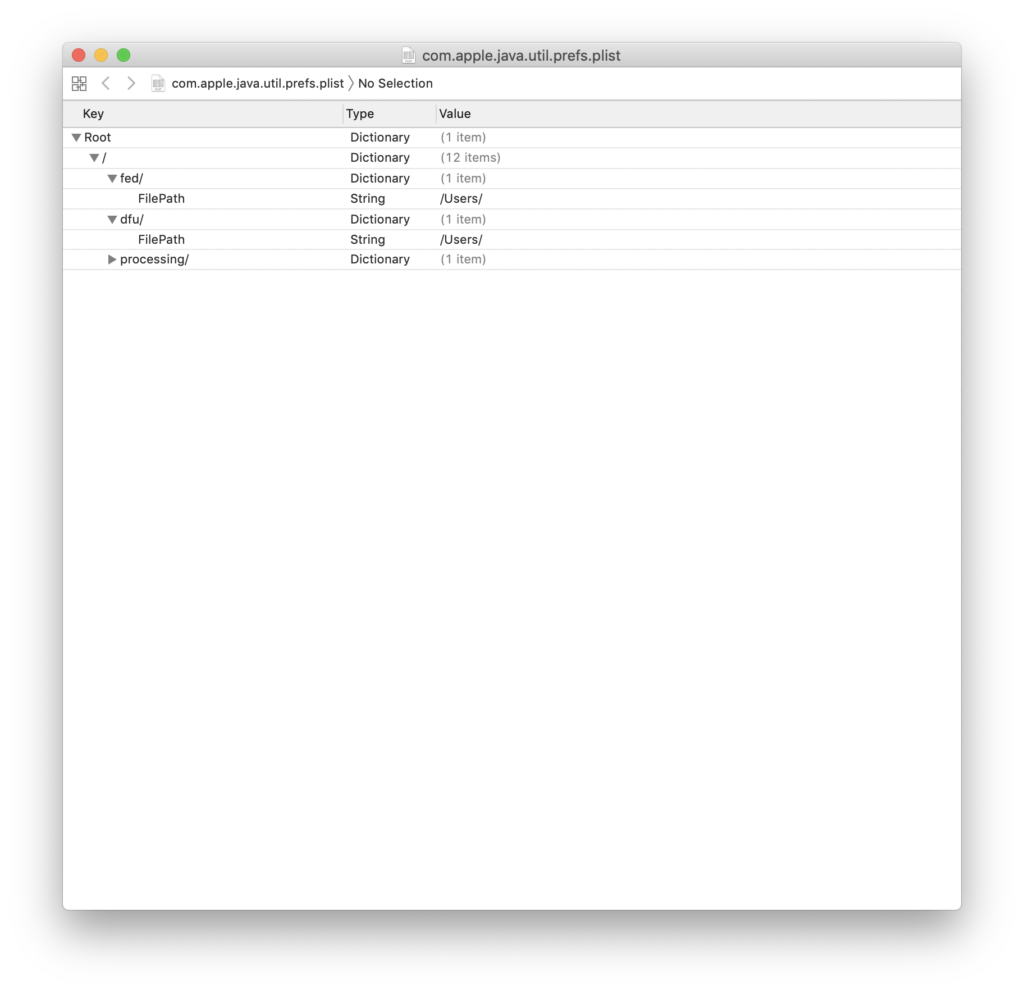
Now you should be able to run the Microchip utility and select the firmware to upload: $ /Library/Java/JavaVirtualMachines/jdk1.8.0_192.jdk/Contents/Home/bin/java -jar LoRaDevUtility.jar
Don’t do what I did and select the unzipped folder, instead copy the file RN2903_Parser.production.unified.hex to the Desktop and select it from there.
If you did try and flash the folder and it failed and won’t connect anymore, fear not – you can select Module > Boot Load Recover. And select the other hex file: RN2903_Parser.production.hex to recover. 😊
life saver!